After hearing lots of feedback from our tablet customers that OneNote and Windows 10 had taken steps backwards from Windows 8, we designed a new mode for tablet users
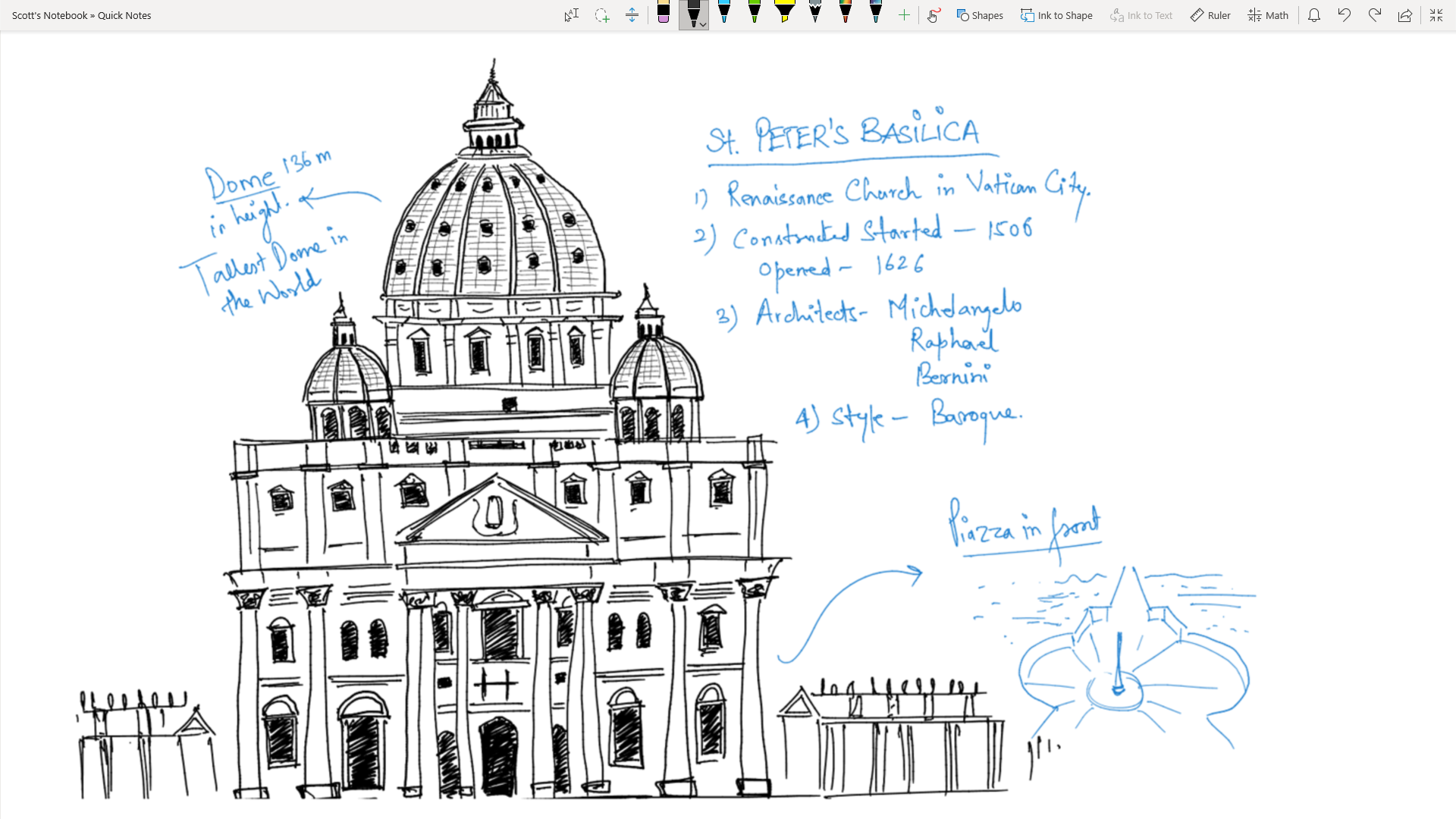
A look at the final implementation of Full Screen Drawing Mode in OneNote
After the majority of the OneNote for Windows 10 redesign was complete, we got tons of positive feedback from customers that praised the new design for its improvements in usability over its Windows 8 counterpart. However there were a small number of very vocal tablet-mode users that felt that some of the magic of Windows 8 on a Surface without a mouse and keyboard was lost.
Problem
Make OneNote more usable for pen-only users.
Solution
Design a Full Screen Drawing mode that allows Windows 10 tablet users to get a clutter free drawing experience.
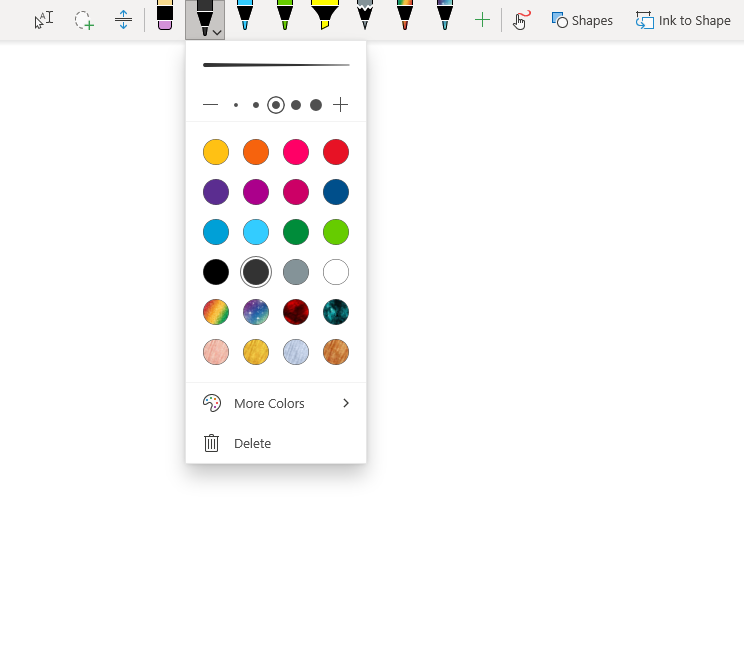
A closer look at the pen palette
Design details
- Maximize, Hide the Windows Taskbar
- Hide all unnecessary page navigation to give an immersive view of the page
- Replace the three-tier top of the app with a slimmer, pen friendly version
- All drawing functions remain, but features related to text have been removed
- Palm-rejection heuristic is tweaked to assume users will be drawing with their palm on the canvas
- Easy access in and out of the mode with a single button in the title area
Results
As with many other major updates to the app, we saw coverage on Windows-specific news sites such as onmsft and WinBeta, but we also started hearing feedback on Reddit and in the Windows Store about how these changes finally made them give up on other handwriting and drawing apps and stick with OneNote.
Years later, Full Screen Drawing mode exists in the app and is largely unchanged from my design. Usage is still high and many big box stores now use OneNote in Full Screen Drawing mode to help sell Surface Pro, Surface Go, and other Windows 10, pen-enabled tablet devices.

