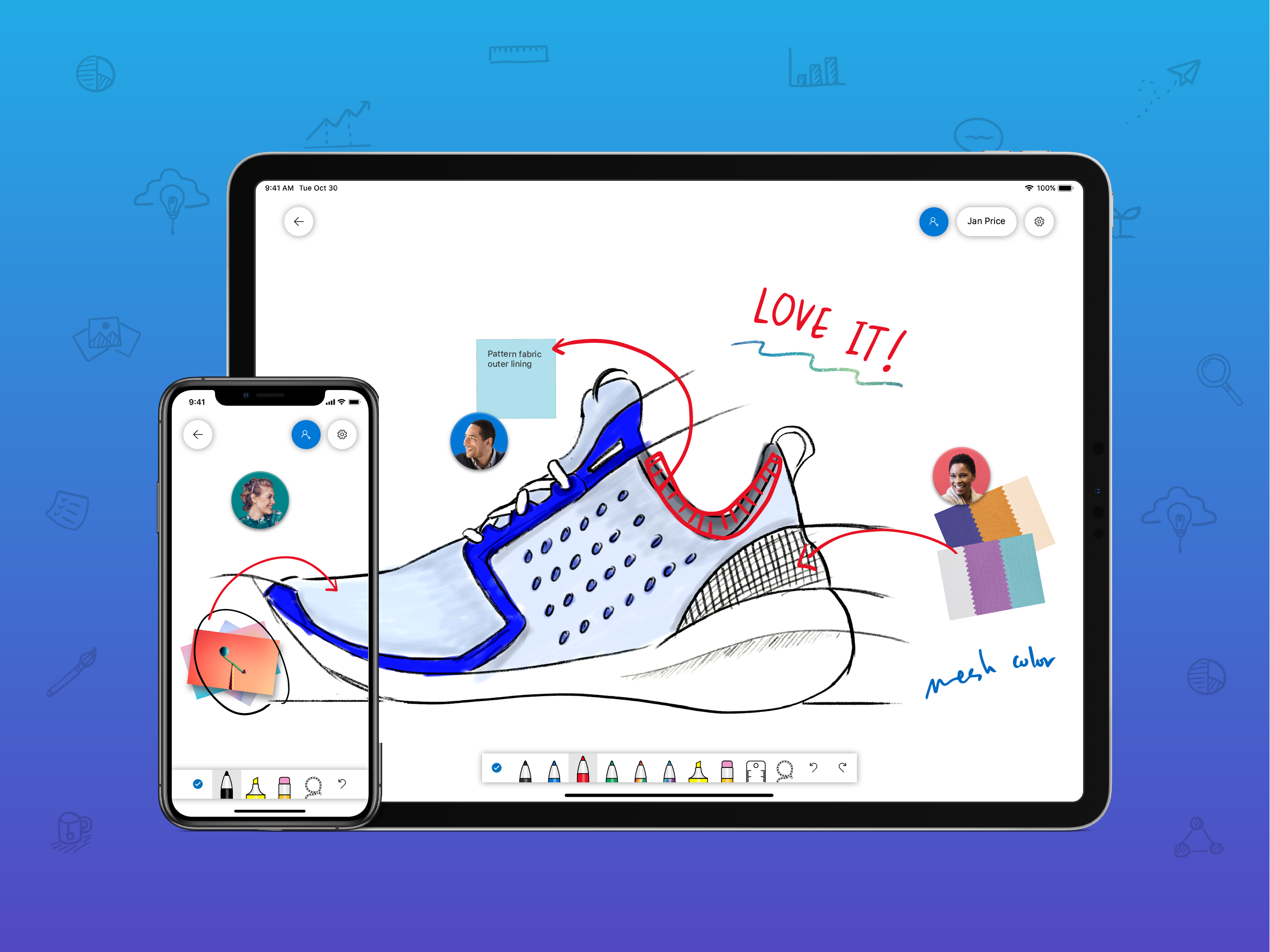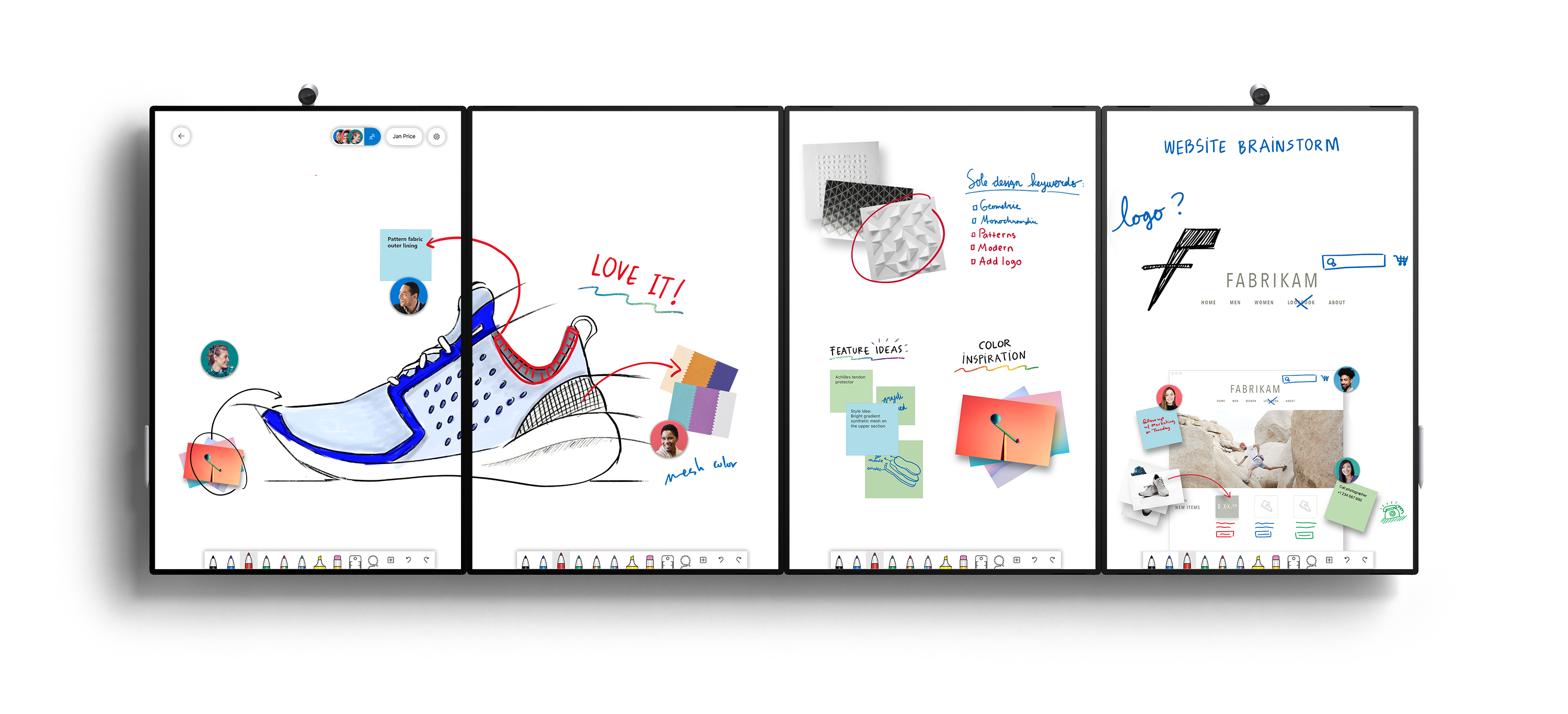I served as a Senior Designer and lead on the Product Design team for Microsoft Whiteboard from 2016-2019. I also served as a manager on the team during 2019.
Product concept
In mid 2015, I was part of a small team of OneNote folks asked to envision, build, and test a new type of product for Microsoft, designed to be used primarily on Surface Hub for multi-input collaboration. Needless to say, this was a seriously exciting opportunity – it’s not every day that you’re asked to help build a completely new productivity app for Microsoft.
Some initial ethnographic research had been done before the project kicked off, and we knew that there was a gap for meeting collaboration around freeform input, particularly for remote participants. Physical whiteboards were (and continue to be) essential for lots of types of in-person collaboration, but there wasn’t a good digital equivalent that could allow remote participants to join in. And physical whiteboards have lots of limitations – they can’t be shared and are restricted to drawings. A digital evolution of this medium could allow a new level of collaboration for IWs, classrooms, and even home users.
Opportunity statement
Collaboration during meetings can be difficult when participants are remote or are forced to rely on text alone to contribute their ideas. Providing all meeting attendees a way to work together in real-time, using digital ink, touch, and rich objects can make meetings more effective.
From concept, to MVP, to major product offering
Our goal was to start with a simple MVP to test our mission statement. We’d learn from in-market telemetry on our MVP to improve the product and work towards a larger, more comprehensive vision.
We quickly put together our MVP app based on existing OneNote technology to serve as our proof of concept. It had just a few pen colors, an eraser, lasso select, and an undo button. It was designed to be used with the Surface Pen and touch and was built-in to the shipping device image of Surface Hub.
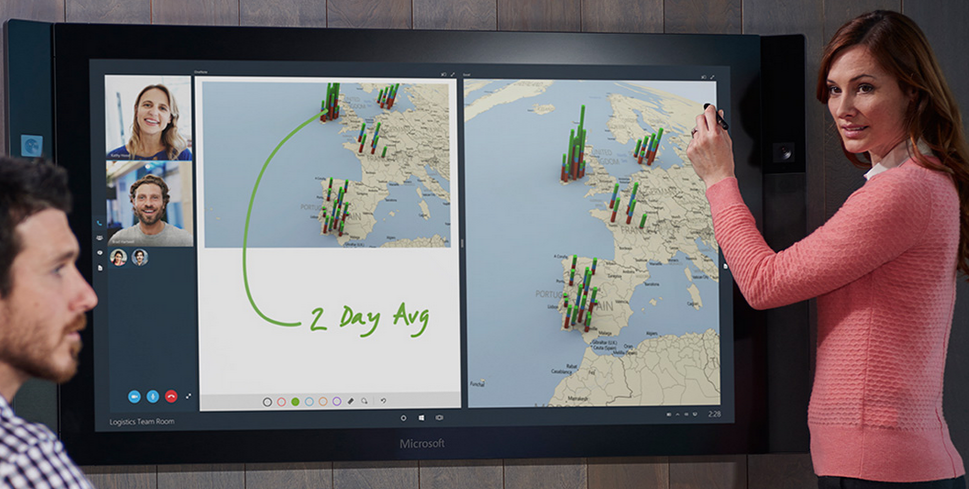
The very first release of Microsoft Whiteboard
While it was a useful tool for 2 or more users who wanted to draw directly on the Surface Hub’s interactive display, it was quite limited in its functionality. The free-form canvas could be used by anyone in the room, but remote participants were limited to watching a screen share. Collaboration required all participants work on a Surface Hub, which made for an exclusionary experience
Despite these limitations, we heard from lots of users that Whiteboard was hitting the core value proposition. Their feedback helped us prioritize the missing functionality that would make it an essential daily tool. In particular they wanted robust real-time collaboration on any device, more canvas intelligence, and better rich object support. We also saw on expansion
We used this feedback to set a roadmap for the product design and feature-set that would help us develop the product over the next few years.
In late 2016, our MVP gained some traction inside & outside of the company, and a larger team was assembled to flesh out our Whiteboard product vision.
This vNext would be a new, standalone productivity app designed around free-form input, real-time collaboration, and modern meetings. It would continue to work on Surface Hub, but would break away from OneNote paradigms and work on lots of new platforms. I was a member of that team.
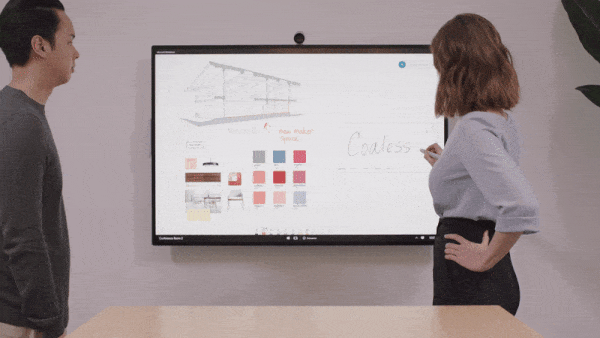
Microsoft Whiteboard circa 2019
In a few years, we created an incredible digital Whiteboard experience that expands far beyond what a traditional analog Whiteboard can do – you can invite a co-worked from the other side of the planet to your meeting and collaborate on a schematic in real time. While you’re remote participants are working, you’ll see exactly where they are on the canvas so it’s easy to feel like you’re in the same space. Or if your teammates don’t have a large screen interactive display, they can join from any Windows or iOS device and contribute ink, text, images, sticky notes, and more. If you’re having trouble communicating your ideas, Whiteboard can help you find content from Bing to visually show what you’re thinking.
We heard from all kinds of customers who say that Whiteboard has made their meetings more inclusive, their classrooms more engaging, and their brainstorming sessions more productive than ever.
Whiteboard remains an integral part of Surface Hub and ships on the latest generation hardware. It’s also available in the Windows and iOS app stores. We built a web app in preview and there are plans for more experiences in the future.
The team
I was one of two designers chosen to design the first versions of the Whiteboard experience. We eventually grew to a team of 10 designers, a subset of whom reported to me. The team worked on a variety of projects from our different Whiteboard app/web clients, to new device experiences, Surface integrations, vision explorations and more.
Target audience
Our research and my prior work on OneNote uncovered two main target audiences for Microsoft Whiteboard.
- Information workers could benefit from a digital whiteboard that would allow them to collaborate with in-person and remote participants, access their work from multiple devices, share with co-workers easily, and power up their brainstorms with richer canvas experiences.
- Teachers could benefit from a digital whiteboard that would allow them to prepare more advance in-class lectures, enable collaborative group projects for students, share lectures to students en masse, and connect to their existing OneNote Class Notebooks.
Our two primary audiences for Microsoft Whiteboard.
Design goals
Our design goals for Microsoft Whiteboard.
Collaboration first
It should be no surprise that when meetings are more collaborative, more ideas are generated, better ideas are generated, and productivity is higher. That’s true of both scheduled and ad-hoc meetings, brainstorming sessions, and problem solving huddles. And while analog whiteboards are great for collaborating with another co-located person, nowadays 70% of people globally work remotely at least once a week. That’s a huge opportunity. We wanted to enable people to collaborate with co-workers that are local, across the street, or across the globe. I’m the lead for the collaboration efforts on Whiteboard.

Collaboration in Microsoft Whiteboard
The number one design goal for the app was to make sure that Whiteboards are extremely easy to share with others. Our number one metric for measuring if a user is “engaged” is whether or not , is if they’ve recently participated on a Whiteboard with a co-worker.
For more on the collaboration experience, see my deep dive on the Sharing and collaboration experience I designed for Whiteboard.
Deceptively simple
Every designer strives to make their product easy to use, but Whiteboard has a special constraint here. Because the app is used on communal devices such as the Surface Hub, most customers’ first introduction to the app will be in a meeting environment. That means learning how to use the app on the spot and in front of your peers (potentially in a high-pressure scenario). For this reason, we set out to make Whiteboard extremely approachable – any new user should be able to walk up, grab a pen, and start using the basic functionality within 30 seconds. The more advanced features will make themselves more apparent as your comfort level with the app increases.
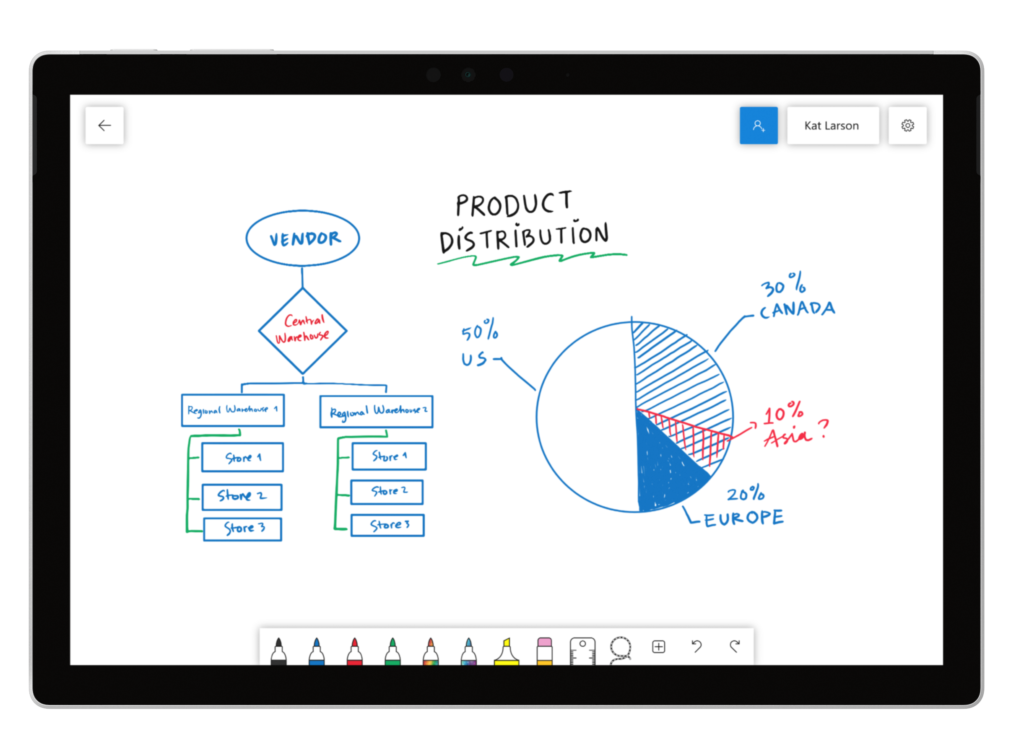
A look at the overall simplicity of Microsoft Whiteboard – designed to be approachable for any new user
Free-form creation
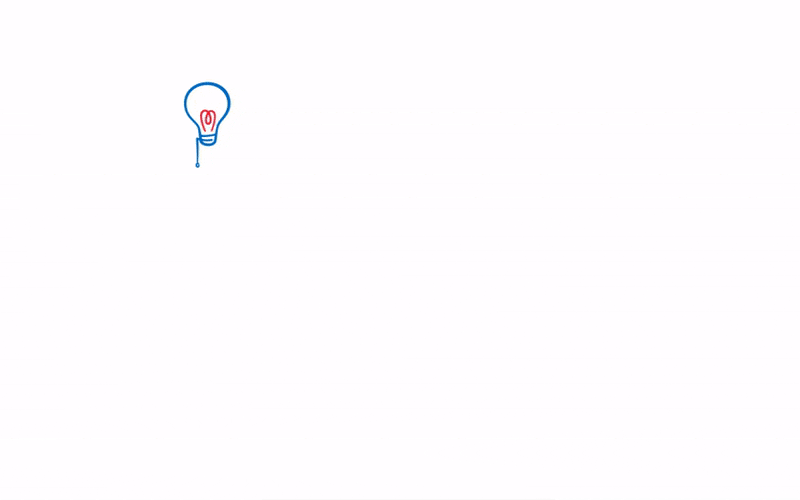
A look at free-form content on Whiteboard
Whiteboards are inherently free-form. Word documents and emails are not. We wanted to retain the free-form nature of analog whiteboards while simultaneously allowing users to do new things that can only happen with a digital canvas. Some examples of this:
– The “infinite” canvas grows to accommodate its contents
– Any object can be placed anywhere on the canvas
– Simple gestures quickly let a user see the entire canvas at once
– Hand-drawn shapes automatically correct to create “perfect” shapes
– Nested rectangles automatically create tables that grow and stretch to fit their contents
Making the canvas feel truly free-form was a team effort. For more on the aspects of the free-form canvas which I designed, see my deep dive on the Free-form canvas model.
Full of delight
We set out to make Whiteboard as delightful as possible. Our motion + visual designers have filled the app with motion and visual delights such as rainbow and galaxy ink:
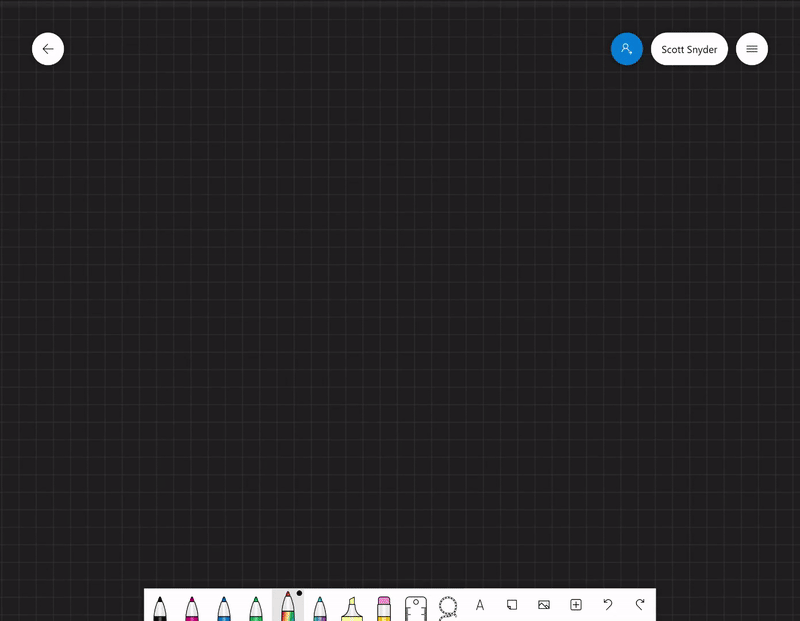
The team introduced elements like “rainbow” and “galaxy” ink to Whiteboard, much to our users’ delight
I also design the “velocity eraser” which grows as you quickly erase to even make the act of removing content feel enjoyable:
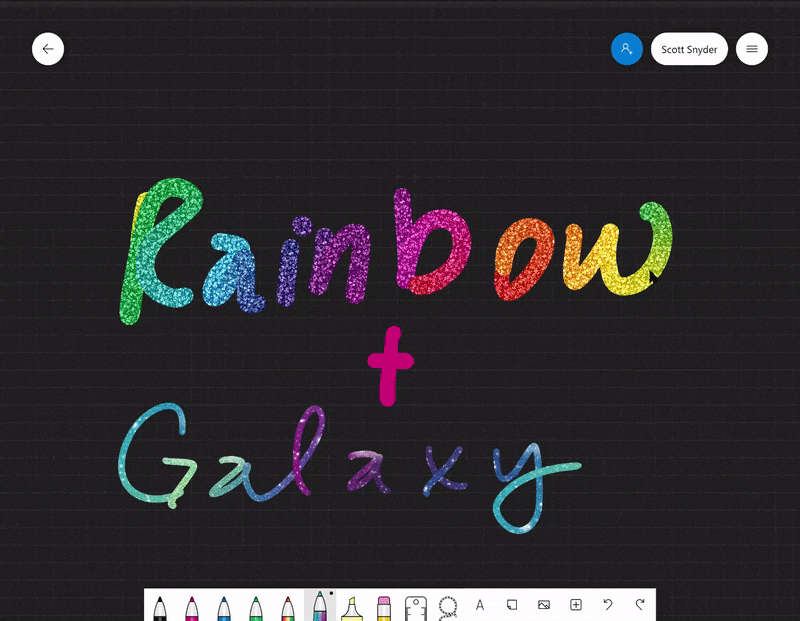
The velocity eraser erases more content if you move the eraser quickly
Project highlights
Below are some parts of Microsoft Whiteboard that I’ve designed over the years. Click one for a deep dive.
★ Collaboration experience ›
Canvas model (coming soon)
In-app teaching ›
Object snapping ›
Whiteboard as a React app ›
Customer appreciation
Customers seriously love Whiteboard. Rather than just tell you, I’ll let some customer feedback speak for itself. But beware, the list goes on and on…:
I just *love* the simplicity of the Microsoft Whiteboard app. Super fast to use and has only the things I need to ideate and sketch ideas.
— Doug Winnie (@sfdesigner) February 6, 2019
If you’ve used the Microsoft Whiteboard for EDU, you know it’s a great tool for creative expression and class-wide collaboration. Join the official Facebook group to share your feedback and be the first to hear about updates. 👉 https://t.co/3We9c7OYl6 https://t.co/3We9c7OYl6
— Charmaine Cowell (@EdupathsSA) April 23, 2019
A3. I think I may have fallen in love with a new app, Microsoft whiteboard. it allows students to draw together in real time and share with the teacher. It is worth looking into. #TGIEdTech #cfisdchat https://t.co/6ZTmgTXZTz
— Fergy (@Fergy4Tech) March 26, 2019
Having fun discovering the new Microsoft Whiteboard features with teachers at Guildford PS. Love the magic wand that makes my handwriting look better pic.twitter.com/l5Id8ecmJ6
— Megan Townes (@townesy77) March 5, 2019
Microsoft Whiteboard? It’s a great app for that and its live collaboration feature is really fast. It’s still new to iOS but it keeps improving.
— Lee Palisoc (@leepalisoc) November 9, 2018
Ummm… didn’t actually love it 😕 the Microsoft whiteboard app has a lot cooler features IMO
— Krystal Plott (@missplott) March 7, 2019
The more I use the Microsoft Whiteboard app the more I love it! I’ts great for adding living images and illustrations into presentations and documents, as well as collaborating with colleagues! https://t.co/eOfH3SWy5x
— Andreas Stenhall (@AndreasStenhall) June 28, 2019
I like that Microsoft #WhiteBoard has added “follow along”
When you’re working in an infinite canvas whiteboard, it’s great to be able to pull people into where you’re at! Attention matters.https://t.co/zFNTPypHpF #MIEExpert #edtech pic.twitter.com/Pj45Mvz55s— Cal Armstrong (@sig225) June 20, 2019
No jokes I love Microsoft Whiteboard. pic.twitter.com/kXxwu0BouB
— Luke Alexander-Hill (@L_AlexanderHill) May 1, 2019
Love this #EdTech tool @Microsoft White Board to make collaborative learning visible, mobile, accessible, and multimodal…. add @MicrosoftTeams integration for #education to the experience 🙌@MicrosoftEDU 🔥 up learning opps for ALL learners 💪
Keep it coming 👍👍 #MIEExpert https://t.co/JLMWZ4064j
— Dustin Jez (@DustinJez) April 26, 2019
Intelligent Whiteboard… great to see R&D from @Microsoft making to products you are going to love #MSInspire pic.twitter.com/XoiqTZNFNH
— James Akrigg (@jakrigg) July 10, 2017
@RichardColosi sharing great tool for presentation and collaboration Microsoft Whiteboard with Elementary DCT. Love it!@SpencerportTech #digitalconversion#rangerpride pic.twitter.com/WsqJqChFxL
— Ca Bodensteiner (@mrsbodensteiner) January 16, 2019
Microsoft whiteboard already great. This promises to be even better! https://t.co/5xTiXw0n42
— Owen Neal (@MrNealSeton) November 18, 2018
Ss at @CBButlerElem in @MrsDeschambeau‘s 3rd grade class love using their new @Logitech crayon on the @Apple iPad. Ss used @Microsoft whiteboard app and @airserver to show their work with partial-products for the whole class to see! #digitalinking #cbsdtech #cbinnovate #grade3 pic.twitter.com/nATy04j7wX
— 𝕃𝕚𝕟𝕕𝕤𝕒𝕪 𝕊𝕞𝕚𝕥𝕙 (@CBlismith) May 29, 2019
I see #SurfaceHub is now getting the latest Microsoft Whiteboard added to it – this is great news as it has very impressive sync speeds when co-authoring on Whiteboard https://t.co/Sgaj3RRutN @DaveStACIT @WiljDekkers #edchatnz
— Sam McNeill (@samuelmcneill) June 3, 2019